Google Analytics can be an invaluable tool for busy marketers. It saves time, helps keep you on track and provides a peak into data that can be particularly relevant to your long term success.
For example, let’s say you’ve got a client that has a dozen domains that need to be monitored; each with its own unique analytics to measure. At this point, you’re talking about a lot data to check, verify and monitor. And all this must be done before you can even think about creating an action plan to improve performance. The ability to share this type of information – custom reports, advanced segments and dashboards – would definitely go a long way in streamlining your efforts.
Google is obviously paying attention to marketers complaints. Last week the search giant upgraded Analytics’ existing custom report sharing and added the ability to share advanced segments and dashboards with other Analytics users, making life a bit easier and definitely more organized.
Here a a few tips to consider when looking for the Share button in these sections:
- Custom Report: In the Actions menu on the table that lists your reports.
- Dashboard: In the top-left corner over your dashboard.
- Advanced Segment: Visit the Admin tab in the top right corner of your account, then select Advanced Segments to enable sharing.
The button will bring up a URL that you can send to anyone, or even publish on your blog.

If you’re like the rest of us, you’re probably concerned with sharing traffic data with just anybody. No need to worry, however, because sharing this link will only share a template, not your site’s metrics. What it does provide a user is the dashboard name, widgets and data fields to be populated with data from their Analytics account.
When you or someone else opens the link, they will be prompted to choose a profile in which to import the custom report, advanced segment or dashboard. They will also have the option to change the name. After that is complete they will see the template populated with data from their account.

Below are five steps to help improve any of your analytics process.
It is important to note that links to shared templates are permanent snapshots that, once shared, allows you to change or delete a dashboard in your account. This will not change the experience for anyone using the previously shared link.
Basic blog dashboard: If you’re working on a blog you can use this dashboard to keep tabs on where readers come from and what they do once they arrive on the site.

Mobile ecommerce dashboard: If you’re getting into mobile commerce (and really, who isn’t these days?) use this dashboard to get an end-to-end view of your customer experience.

Site Performance dashboard:This dashboard contains various speed metrics to help identify issues with your pages or servers. The IT team will like this one.

Engaged Traffic advanced segment: This advanced segment measures traffic that views at least three pages AND spends more than three minutes on your site.

Daily Ecommerce report: Use this report to keep tabs on all parts of the ecommerce lifecycle: acquisition, engagement and conversion in one single table.
 English
English  اللغة العربية
اللغة العربية 


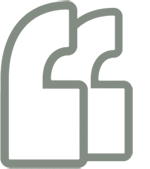
يجب عليك تسجيل الدخول لكتابة تعليق.