Marketers love data. We love numbers and information and getting inside the brains of consumers who view our websites. Event tracking, when properly applied, can be one of the most powerful tools for understanding exactly how people respond to your content and how other marketing efforts are affecting the top of your conversion funnel.
Unfortunately, in their haste to start collecting data, many marketers rush to put event tracking in place and come out weeks (or months) later with numbers that have no actionable meaning behind them and confuse more than they clarify. Following the few simple guidelines below will help you get your event tracking up and running in a way that will allow your entire team to see a site’s value as well as the potential that various optimizations could have.
Don’t: Track every single click
Not all clicks are created equal, and only a small portion of your site’s total clicks are actually necessary to track. If a click does not indicate a higher-than-average interest in your business, it is not going to give you any insights into how your top visitors operate. Clicks on navigation, pagination and in-text links are almost never worth tracking, except in rare and purposeful situations.
Do: Track meaningful interactions
Focus on clicks that showcase how a user interacts with your site, especially interactions which aren’t automatically captured elsewhere. For example, a contact form on the page /contact which generates a unique URL /contact/thank-you upon submission could be tracked by looking at unique pageviews of /contact/thank-you in the Analytics Content report. However, a contact widget shown dynamically on any number of pages and not triggering a unique thank you page cannot be tracked through default settings in Analytics.
Interactions are also worth applying event tracking to when they can be used to set up an Analytics Goal with an actual monetary value applied to them. An interaction such as submitting a request a quote form could easily be assigned an average value based on the company’s close rate and lifetime customer value. Having event tracking set up on the form will allow such tracking to take place.
In the example below, you can see a client who came to us with event tracking set up so broadly that 98.45% of visitors logged at least one event. After drastically refining their tracking, limiting events to only actions display conversion intent, only 2.86% of visitors now log events. Not only is this number more realistic (how many of your site visitors are actually potential clients/customers?), but it allows us to more intelligently act upon the data with a targeted audience.

Don’t: Take “Action” literally

Of Google’s three mandatory attributes, “Action” is what throws off well-intentioned marketers more than any other. When taken literally (as it too-often is), this results in an inordinate number of “Clicks” and “Submits” in Analytics. Since Event Tracking is used most frequently on a site’s buttons and links, “click” is quite possibly the most redundant and least insightful piece of information to track. Take the account above, for instance. Looking at this report lends zero insight into what interactions took place 62.89% of the time.
Do: Categorize Intelligently
Forget for a moment about the entire notion of a physical action, and instead use what we’ll call Event Tracking Attribute #2 as an opportunity to further describe the user interaction taking place. Consider the two examples below. Without needing any additional context, Example #1 clearly defines what type of interaction is happening on site while Example #2 gives a sense of what item on a page is being interacted with.
Example #1

Example #2

Don’t: Set up without a structure
Most event tracking newcomers I’ve seen approach the process somewhat like this:
1) Load website homepage, make list of all buttons on page
2) Create event tracking tags for each button
3) Click through to first main category or landing page, make list of all buttons on page
4) Create event tracking tags for each button
5) Repeat ad nauseum one page at a time
This “process” if it is even called such, is bound to be rife with irrelevant, mislabeled events along with serious data confusion. In event tracking, attributes must exactly match one another (meaning they are case-sensitive) in order to be aggregated under a common title. As errant labelers will quickly find out, “Contact” and “Contact Type” (and for that matter “contact,” “contacts” and “contact form”) are completely separate items which cannot be combined after the fact.

Do: Track with meaning
Start your event tracking endeavor by closing the website altogether and getting out a piece of pen and paper. Write down the top interactions a user can or should perform on the site. Most frequently, these will include:
- Contact
- Download
- View
- Register
- Purchase
Notice that each of these tasks is completely unique from the others. These are your event tracking “categories.”
Next, you’ll apply an “action” to each category. Since you already know that “click” is an unacceptable action, look for something more insightful to contribute to your tracking. Typically an action should describe the type of content being interacted with. For example, under a “Download” category, you might have actions consisting of “white papers,” “case studies,” and “product overview.” After you expand all of your categories, you should have a list that looks something like this:
- Contact
- Help Form
- Free Sample
- Download
- White Paper
- Case Study
- Product Overview
- View
- Testimonial
- Webinar
- Register
- Newsletter
- Account Signup
- Purchase
- Add to Cart
- Add to Wishlist
Good so far? Great! Now all you need is a simple little label and you’re set. Labels should be used to identify the specific piece of content, product, or location on a page with which a user is interacting. When it comes to forms (such as a Help or Contact form), it can also be valuable to capture any drop down or radio button options your users have to fill out.
If you have a huge product catalog or huge archive of content that you’re dealing with, simply create a standardized template for your developers to apply site wide so you’re not left manually combing through thousands of pages.
Once you’ve gone back through your list a final time, you should wind up with an event tree that looks a bit like this:
- Contact
- Help Form
- Sidebar
- Footer link
- Free Sample
- For me
- For a friend
- Help Form
- Download
- White Paper
- [White-Paper-Title]
- Case Study
- [Case-Study-Title]
- Product Specs
- [Item-Number]
- White Paper
- View
- Testimonial
- Client ABC
- Client XYZ
- Webinar
- How To Make a Widget
- Testimonial
- Register
- Newsletter
- Footer link
- Blog widget
- Account Signup
- Supernav link
- Signup widget
- Newsletter
- Purchase
- Add to Cart
- [Product-Name]
- Add to Wishlist
- [Product-Name]
- Add to Cart
Once you’ve reached this point,you have satisfied Google’s required attributes for event tracking–pat yourself on the back! If you’re ready to be an overachiever, review your existing list and look for opportunities to incorporate Values where appropriate and determine whether or not you need to implement Non-interaction Events.
Don’t: Write code on your own
Granted, event tracking code is not the most complicated syntax most marketers will deal with on a regular basis. That said, manually writing this code is just asking for a slip-up that fractures your otherwise flawless data (see above: case-sensitivity).
Do: Use a tool to simplify your life
I’m a fan of the Google Analytics Configuration Tool from Raven. This user-friendly site allows you to easily populate code snippets for event tracking, as well as a few other handy Analytics items.
After selecting the general type of event you want to track from the drop-down menu, the tool prompts you to provide a Category, Action and Label, while providing helpful hints and suggestions. Once the three mandatory fields are populated, the tool generates your code snippet which simply needs to be placed into your webpage. Using this system reduces the chances that someone will create manual typing errors by enabling an easy copy and paste procedure.

Have more event tracking Do’s and Don’ts to share? Leave a comment below, tweet
 English
English  اللغة العربية
اللغة العربية 


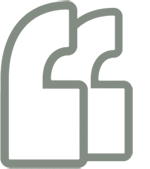
يجب عليك تسجيل الدخول لكتابة تعليق.