(I will assume that you know the basics of setting up your Google Analytics already, including goal tracking. It’s pretty well explained in the GA Getting Started section.)
1. Don’t get hijacked
When you add GATC to your website, anyone can come and copy that code, put it on their website and have their pageviews show up in your reports. Just what you need! You probably don’t want your data to be rendered useless by random pageviews. Avoid that trouble by only tracking pageview data from the domain(s) you wish to track. Setup the following filter in your profile:

2. Filter out internal IPs and known visitors
Your sales people and other internal team members are likely to be visiting your website on a frequent basis and browsing the website in a particular pattern. You don’t want their traffic to be diluting the patterns of the potential customers you’re trying to analyze on your website. One of the most effective ways of solving this issue is to filter out the office’s IP range. That can be accomplished in the following way:

Check out the Google Analytics tool that can help you write regular expressions to help cover an IP range.
Sometimes, though, you’ll have cases where people in your organization have dynamic IPs that change all the time. For those folks, you’ll want to create a unique page (say “/remove-from-ga.html”) for them to visit that places them in a Custom Variable that you can, in turn, filter out from your reports. You can go about this by adding the following line to your GATC (before _trackPageview) on the unique page to send to those you wish to exclude from your reports:
_gaq.push(['_setCustomVar',1,'Internal Team','Exclude',1]);
Then go into your filters and do this:

3. Track views of 404 pages
Although many tools can provide you with 404 errors by crawling your website, it’s a good idea to track how many error pages your visitors actually see. You can do this by adding the following GATC to your error page header template. What it does is appends a unique name to the beginning of the URL so that you can quickly filter those pages and figure out what the requested URL is in each case. To find the URLs that are being reached and giving a 404 error, simply run a table filter in your content section of Google Analytics.
_gaq.push(['_trackPageview','/404errorpage/' +document.location.pathname+document.location.search']);
Read this for more: How To Track 404 Errors in Google Analytics
4. Monetize your goals, even if you don’t sell anything
That’s right. Even if your goals include things like the filling out of a contact us form, the clicking of a mailto: link, or the download of a PDF, you should be adding a monetary value to each conversion in Google Analytics. Come up with a number based on roughly how much revenue is made per 100 converions of X and dividing by 100. At the least, give the lowest value goal the value of 1 and work up from there. To setup your goals with monetary values, simply go into your goals area in the Admin section and add in the values:

The reason this is so important is because it will give your visitors, traffic sources, and pages all a value (besides conversion %) that is far more granular than what you’ll have with no goal monetization.
Want to take it a bit further? Setup your non-ecommerce website as though it were an e-commerce website. The main benefit of this is to not be restrained by the 20 goals allotted for in GA and to be able to track many more different types of goals as products, each with varying monetary values.
5. Tag URLs with campaign parameters
Whenever you have the power to do so, add URL tags to your links so that your traffic sources are as accurate as possible. You should be tagging the following types of links with campaign parameters:
- Emails, Tweets (before links get shortened) and other social shares, RSS (can be done through Feedburner), links in digital documents (.docs, .pdfs), TV ads (using redirects from vanity URLs or custom subdirectories), QR codes, and anything else you can think of where someone might click a link to come to your website.
The best way to organize your campaign tags are to standardize them so that you do not have an overabundance of mediums. Those should be kept at a minimum: email, docs, social, etc.

To help with tagging your URLs, you can use the Google URL Builder.
6. Use profiles to protect and organize your data
Profiles can be used to create web propery subsections, such as to isolate the performance of a mobile website or a separate part of your website. Whether you want to segment data in more useful ways is up to you, but whatever you do, it’s good to have the following types of profiles setup in you GA account:

- A “Catch-All” that has no filters applied to it. That way you have a place to go in case you’ve lost some valuable data.
- A “Primary” profile that is your main source of actionable data. It should have all of your important filters (such as filtering out internal visits and ignoring URL parameters) applied to it.
- A “Test” profile where you can try out new things. Say you want to add a new filter and you’re not sure if it will end up tracking properly. Here’s where you can try it out, risk-free. Or perhaps you want to track form fields as pageviews and you don’t want that data mingling with your pristine “Primary” profile’s data.
7. Increase the sample rate of your site speed tracker
Google Analytics provides some nice, on-going data on page load time. To make the numbers more accurate – especially on low-traffic pages or websites – increase the size of the visitor sample that GA uses to report this metric. Here is the modification you have to make to your GATC:
_gaq.push(['_setSiteSpeedSampleRate', 10]);
_gaq.push(['_trackPageview']);
The sample rate parameter (in the example above “10”) determines the percentage of pageviews for which load time will be tracked. By default it is set to track 1% of pageviews. The sample rate can be increased to include up to 10,000 hits per day.
To figure out how high you can set your sample rate, simply divide 10,000 by your total daily pageviews. For example if you get 4,500 pageviews/day, you can set your sample rate at 100 (%). If you get 450,000 pageviews/day, you’ll want to set it at 2(%). Anything more and you should not worry about modifying this parameter at at all since GA will not track more than the 10K maximum of pageviews.
Note: make sure to use data from your “Catch All” profile to determine how many pageviews you get since that is what GA will be using to determine where they’ll put the cap on the sample size used for your page speed reports.
8. Connect your AdWords and Google Webmaster Tools accounts with GA
By connecting your AdWords with GA, you’ll have a complete view of your paid search keywords, placements and ads and the resulting visitor behavior. To connect your AdWords account:
- Go into AdWords, under Tools and Analysis Google Analytics Admin.
- Locate and click on the GA account that you want to send AdWords data to.
- Click on “Data Sources” and you should see something like this:

Link your account and select the profiles that AdWords data should be sent to.
With a Google Webmaster Tools integration you won’t gain quite as much insight, but you will be able to see query impressions, clicks (and CTRs) for various keywords. The information can be beneficial in some cases, such as spotting keyword opportunities. Having that data in GA allows you to use advanced filters to get to the info that really matters. To make the connection:
- In GA, go to Admin Property Settings.
- There, click “Edit” under Webmaster Tools settings.

9. Ignore some parameters
Your website might generate random parameters that get added on to URLs. The worst are session IDs. These include tracking parameters that don’t use the “utm_” syntax. It’s a good idea to keep your data clean to ignore those parameters from your pageview reports so you can get a consistent reading on pageview data. That way you’re not looking at a report that has “/productA.php” and “/productB.php?kk=234” listed as two separate pages when in fact they are the same page.
To ignore URL parameters, go to Admin Profiles Profile Setttings.

10. Setup custom alerts
Rather than obsessively checking your GA reports on a daily basis looking for one or two specific metrics, setup custom alerts to let you know when the significant event that you are waiting/hoping/fearing for occurs. For example, I’ve got a few setup for specific keywords. If we get a bunch of traffic for a specific keyword, it will indicate that we most likely moved up in search rankings. I also have one setup for 404 errors. If there is a high number of 404s then I’m alerted so that I can solve the issue.
Say you have a campaign that has a conversion rate threshold that it must stay above. A custom alert would be good to have in such a scenario as long as you’re not using that information to prematurely make changes without a significant sample size.
To setup custom alerts, go to Admin Assets Custom Alerts.
11. Track PDFs and external pages as page views
You might have links that open PDFs or that go to another website from which you expect users to return to yours. I’d recommend tracking these as page views rather than events. This way you can see user flows through these content pieces and can attribute value to pages.
For PDFs or other docs, you need to add the following to links that open them:
<a href="http://www.bluefountainmedia.com/uploads/2012/6/20/tech-specs.pdf" onclick="javascript: _gaq.push(['_trackPageview', '/pdfs/tech-specs.pdf']);"</a
For external websites, consider tracking page views as /external/myfriendssite.com.
12. Track views of your website videos
It’s great to see whether or not visitors are clicking on your videos, but are they watching them all the way? And if they are, does it help increase conversions? You can track whether visitors are watching some or all of your videos by using the YouTube API.
![]()
See this blog post for instructions on how to do it: How to Track YouTube Player Events in Google Analytics.
13. Re-attribute your traffic sources
It’s important to be able to properly attribute traffic to the right sources. That way you can give credit where it is due. This is especially crucial when working with multiple vendors all playing different roles in your marketing campaigns.
To relabel incoming traffic, you can either modify your GATC or create filters. I prefer filters as they don’t alter data until it’s come into a profile. In other words, you can still have a profile that collects raw, unfiltered data while you have a profile that has many re-attribution filters applied to it. This is what a filter for one of the examples below looks like. You’ll need sound RegEx skills to ensure you don’t mess it up. This is again why you want to have separate profiles to test out your filters.

Here are modifications I’ve made to traffic source/medium attribution:
- Relabel organic, branded searches as “Direct”. The reason for this is so that conversions don’t get wrongly attributed to “Organic” or keywords like “Blue Fountain Media” when in fact there is an upstream medium that is responsible for that conversion. Labeling branded search terms as “Direct” will make GA attribute the conversion to the medium one prior to “Direct”. Also, it’s a well-known fact that many people use Google’s search bar as an address bar. Many branded searches are so navigational in nature that they may as well as be considered Direct.

- Track social referrers as “Social” rather than “Referrals”. Gather a list of social media websites that you are likely to get traffic from and relabel their medium as “Social”. This will separate them out from your list of referring websites. These sites and the users are probably very different from a typical website linking to yours. It comes down to personal preference on whether this seems like a useful medium to be tracking separately.
- Relabel mail client referrers as “Email”. This is a simple one. Go through and find all of the email clients that show up in your referrer list and create a regular expression that matches them all and change the medium to “email”. That way you know much more of what is really coming from email.

- Relabel common search websites as “Organic”. GA doesn’t recognize all search engines and will label visits from small search engines as referrals when they are in fact organic search visits.
 English
English  اللغة العربية
اللغة العربية 

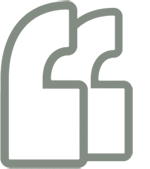
يجب عليك تسجيل الدخول لكتابة تعليق.